Successful Amazon businesses are built upon the bedrock of having a basic understanding of how Amazon advertising works and the best practices for getting the maximum results from it.
However, for a large segment of the seller community, Amazon advertising is often a confusing puzzle that they struggle to leverage effectively.
The Entourage Playbook Series for Amazon Advertising has been created to help sellers of all experience levels by simplifying how to successfully advertise on Amazon.
In today’s blog, you’ll learn three core fundamentals of Amazon advertising:
- Amazon Ad Types
- Amazon Placement Locations
- How To Set Up a Basic Keyword Launch Campaign
If you know these three things, you can set up any campaign in the Playbook Series to begin marketing like a mega-brand, even if you’re on a budget.
Amazon Ad Types
Amazon Advertising features three different ad types, which include: Sponsored Products, Sponsored Brands and Sponsored Display.
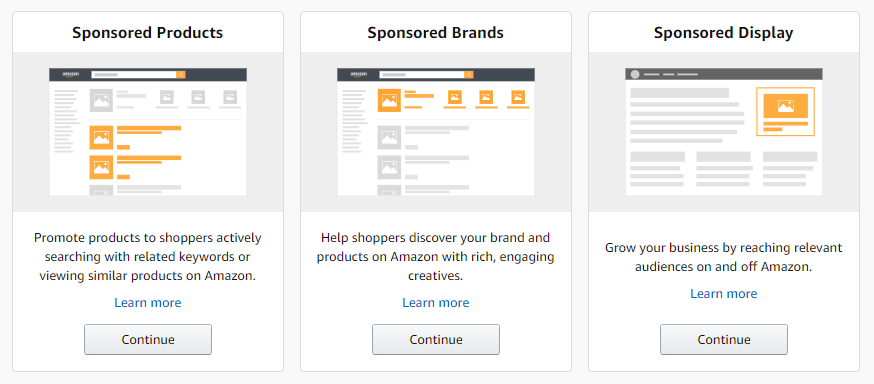
Sponsored Products – are pay-per-click advertising campaigns, that use keyword and product targeting to advertise individual products.
Sellers may use automatic campaigns to allow Amazon to automatically target relevant search terms. Sellers can also manually target keywords in various match types to connect to customer search terms.
Sellers have the option of choosing from Exact, Phrase, or Broad match types. Sellers can also set a daily budget, as well as the campaign duration. The campaign can be paused at any time, but it must run for at least 1 day.
Due to their prime position in search results, Sponsored Products Ads help to attract online shoppers. They encourage these shoppers in the later stages of the Customer Buying Cycle to purchase the seller’s product(s).
How to create a Sponsored Products campaign
- In Seller Central, go to the Campaign Manager
- Click “Create Campaign”
- Under “Sponsored Products,” click “Continue”
- Set your campaign name, daily budget, and campaign duration
- Select your targeting type (automatic or manual) and Portfolio (optional)
- Set your Bidding Strategy
- Name your ad group
- Choose the products to advertise
- For manual campaigns:
- Select recommended keywords or enter your custom list of keywords to target
- Set bids for your keywords
- For automatic campaigns:
- Set the default bid
- Click “Launch Campaign”
Sponsored Brands – are pay-per-click ads that use keyword targeting. Instead of advertising one product at a time like Sponsored Products ads, Sponsored Brands have the ability to spotlight three or more different products at the same time.
Sellers can use keywords across all three different match types: Exact, Phrase, and Broad. Amazon also provides suggested keywords for bidding based on the seller’s product and product information.
This type of Amazon ad also features Automatic and Manual bidding. With automatic bidding, Amazon optimizes the seller’s bids automatically…but only by lowering them, it never increases the seller’s bids.
Sellers can drive brand awareness and sales, plus promote multiple new products at once. In addition, sellers can create custom landing pages.
How to create a Sponsored Brands campaign
- In Seller Central, go to the Campaign Manager
- Click “Create Campaign”
- Under “Sponsored Brands,” click “Continue”
- Enter the campaign name. Pick a name that makes it easy to identify the brands and products that are advertised with keywords that help distinguish that campaign
- Select a start date (all SB campaigns must be reviewed and approved by Amazon before they start running)
- Enter a realistic budget and portfolio.
- Select your ad format - for a basic Sponsored Brands campaign, choose “Product Collection”
- Select your landing page (Storefronts convert better if you have already made one)
- If sending traffic to a store, select your storefront or subpage
- If sending traffic to a list of products, choose which products to advertise and include
- Write your headline. It should reflect what a shopper is searching for and highlight product benefits. If you’re having trouble, check out the free Spotlight Headline Creator
- Choose the brand you want to advertise. This applies to those sellers who have brand registry for more than 1 brand
- Upload your image, which should be at least 100 by 100 pixels
- Choose your targeting (keyword targeting or product targeting)
- Enter your targets (Amazon’s recommended keywords your custom keywords, or the products you’d like to target) and set bids
- Submit your Sponsored Brands campaign for review
Amazon usually approves Sponsored Brands ads within 24 hours, though it can take up to 72 hours.
Sponsored Display – operate on both pay-per-click or pay-per-1000 impressions, depending on your settings. These ads permit brands to target and retarget online shoppers both on and off of Amazon. These ads are available to sellers enrolled in the Amazon Brand Registry.
They are not keyword targeted but focus on how a seller’s product(s) relates to online shopper interests, as well as select products and categories. Because Sponsored Display ads do not rely on keywords, several other factors influence their costs. For example, sellers may have to place higher competitive bids, in order to reach their target online shopper if they are targeting a saturated product market.
This type of ad allows sellers to cross-sell and upsell their products to shoppers in their target audience, as well as connect with shoppers that their competitors’ ads miss.
How to create a Sponsored Display campaign
- In Seller Central, go to the Campaign Manager
- Click “Create Campaign”
- Under “Sponsored Display,” click “Continue”
- Create your campaign name, budget, and duration
- Select your targeting strategy (product targeting, audiences)
- If you select audiences, then choose your audience (searches, views, purchases)
- Choose the products you'd like to promote.
- Set your bidding
- If using Sponsored Display’s Product Targeting feature:
- Select products or categories to target
- Write your ad headline
- Upload your brand logo
- Submit your campaign for review
Like Sponsored Brands, Amazon generally approves Sponsored Display ads in 24 to 72 hours.
Amazon Ad Placement
Placements – are the places across the Amazon platform where sellers’ ads might appear. The location of a seller’s ads greatly influences how effective they are in attracting online shoppers. Each placement is different and has its own pros and cons. The more effective areas for attracting online shoppers are more expensive, so sellers should take that into account when it comes to their bid strategies.
Amazon Ad Placement Locations
Top of the search (the first page) – This is the most competitive placement as it usually results in the most conversions. This placement will put a seller’s ad on the first row of the SERP when a search term matches with their keywords.
Rest of search – This placement refers to ads found in the middle or at the bottom of the page of search results.
Product pages – This placement refers to ads that appear on product detail pages, as well as all other non-search pages like the add-to-cart page.
Placements by Ad Type
Sponsored Products – appear alongside other products on the search results page or in a carousel on a product detail page.
Sponsored Products ads are also displayed on mobile and desktop devices in the following locations:
- On the right side of search results
- On the bottom of search results
Sponsored Brands – appear at the very top of a search results page, above all organic listings and Sponsored Product ads. They are shown as headline banner ads always above the result listing.
Sponsored Brands ads can be found on desktop devices in these locations:
- Above search results
- To the left of search results
- Below search results
In the Amazon app for mobile users, these ads also appear within search results.
Sponsored Display Ads – take up the greatest amount of real estate available for Amazon ads, running across desktop, mobile, and mobile app.
They can appear on:
- a product’s detail page
- the right rail of the search results page
- the bottom of the search results page
- customer review pages
- read all reviews pages
- top of offer listing page
- or in Amazon-generated marketing emails
If you are about to launch a new product and are wondering what a good Amazon advertising strategy is to launch it, you should consider using the…
Sponsored Products: Manual Launch Keyword Campaign
This campaign is designed to:
- educate Amazon on what type of product is being launched,
- start the process of getting ranked/ noticed by shoppers,
- tell Amazon which keywords the seller wants to rank for,
- tell Amazon how the product to be launched is similar to other products available to consumers.
What to Expect…
Possible Higher ACoS – new products usually do not have a large body of social proof. To offset perceived consumer risk in purchasing from you, you may need to offer your product at a lower price than your competitors, or pair it with a discount coupon. Factors such as these make a 60% - 90% ACoS acceptable in the initial stage of launching a new product.
How to Setup Your Campaigns
- Type of campaigns – Manual Targeting
- Choose campaign name/ product identifier/ ACoS target percentage/ campaign budget,
- Ensure your main keywords are also found in your title before beginning advertising
- Place campaigns inside of a portfolio by SKU (each SKU assigned its own portfolio)
- Assign a Start date, but let the campaign run without an End date. Launch campaigns should be phased out over time.
- Establish a daily budget (minimum of $10), plus an overall budget
- Bidding strategy starts with Fixed bids to generate initial Impressions because the new product does not have a body of historical data for Amazon to reference.
- If your campaign budget permits, Dynamic up and down bidding may be used as a more aggressive strategy.
- Use a Placement Modifier to help move your new product to the Top of Search
- Highlight your best product variations
- Use between 10 and 15 of the most relevant keywords for your product. Target those keywords with aggressive bids using Exact Match.
- Do not use any Negative Keywords in these campaigns.
Additional Tips
- Use keywords in your title that correspond to those used by online shoppers when they search for your type of product (relevance)
- Highlight the product’s benefits and features (size, color, material, etc.) in a concise manner on your listing
- Use images on your listing that help explain your product to those shoppers who may not take the time to read your product description.
- Use images that are at least 1000 pixels on the longest side, to activate the hover-to-zoom function. This allows shoppers to get a better sense of your product quality, which can increase conversions.
- Show the product at different angles, show product packaging, and include close-ups, lifestyle shots, explanatory graphics, etc.
Amazon advertising can be confusing and has grown more complicated over time.
The competition is heating up. It’s time to take your Amazon advertising game to the next level.
An excellent place to start is by learning the basics and then adding more advanced tactics to your repertoire over time.
The good news is there are several ways to leverage Amazon’s advertising tools and functionality to significantly improve the ROI on your Amazon marketing campaigns.
If you need help implementing an Amazon advertising strategy that will truly reach your goals, click here to learn more about our management services.

We’ve worked with a diverse group of sellers, collaborating with them in hundreds of advertising campaigns, with millions in ad spend. We can help create unique winning strategies for your business that will lower ACoS, reduce wasted Ad Spend and increase your profitability.

.jpg)